Endpoint Central's remote desktop manager enables administrators to connect and control remote desktops in LAN and WAN. It is a web-based tool that enables access to computers anywhere in the globe.
Remote Desktop is a technology that allows a user to access and control a computer from another device or location over the internet or a network. With remote desktop, users can access files, applications, and other resources on a remote computer from their own computer. This can be useful in a variety of situations, such as when a user needs to access their work computer from home or when an IT technician needs to troubleshoot a computer issue on a remote machine.
Systems in WAN can be accessed through VPN or internet.
Refer to this link to quickly setup your remote desktop environment.
Advanced options for remote desktop sharing:
Note: Some of these options are available only for Windows
Endpoint Central's remote desktop manager provides a web-based connection to the remote computers. This means that a remote connection can be established from anywhere and it does not require any additional client software to be installed other than the Endpoint Central agent. It also lets you connect to remote computers through mobile phones and tablets.
When connecting to remote computers using remote access option, the administrators can opt to get user's permission before connecting to their desktop. A dialog box pops up on the user's screen requesting remote access. This ensures user's privacy.
The application allows you to remotely access desktops and transfer files between them. The remote desktop sharing mechanism supports remote login to any desktop on the network that has remote control privileges. Files are transferred across domains and workgroup using Java and Active-X, making the entire process fast, reliable, and secure.
A remote machine having more than one monitor will be automatically detected and all the active monitors would be displayed over the remote control session. Any of these screens can be selected accordingly. Multi-monitors are especially useful when you need to troubleshoot a remote machine in a collaborative manner.
Remote recording feature ensures better security and is useful for auditing purposes. Administrators can view the recorded remote sessions to monitor the session activities and ensure data security. These recorded sessions can also be downloaded by prompting user for authentication. This ensures that the information is under careful supervision and provides rock solid security. Companies who strive to comply with the regulatory bodies, like HIPPA compliance, PCI compliance, Trade Practice compliance, can use this feature to ensure that they meet the compliance standards.
Administrators will be able to initiate a chat session with the user to improve collaboration or to seek any assistance. Options are also provided for a voice or video call.
The application provides the flexibility to take control of the computer or just the user by shadowing the session.
Endpoint Central supports remote desktop connection management for the following OS versions:
Remote desktop sharing is a feature that allows you to initiate, manage and control remote desktop connections from a central location, safely and securely. It is especially helpful for system administrators who end up initiating dozens of remote desktop connections in a day, as it reduces the number of steps involved in doing so and makes the process a breeze.
Every organization with a help desk will be faced with multiple issues and requests. Let us take the example of a team comprising of 10 members working in different shifts. Lets assume that it receives approximately 25 requests every day to solve issues or install/updates applications or drivers in an endpoint. While considering the different operating systems and configuration of each endpoint and the location of each endpoint, it will make the job even more challenging for the team to tackle all the requests in a single day. In this case, the remote desktop manager makes the job easier in the following ways:
The majority of the companies provide work from home options to their employees. Remote work will require connecting to the work computer quite often for work-related files or to access certain documents. Certain companies have policies that prevent employees from taking their work laptop or computer back to their home. This becomes difficult when there are several resources that you will need access to, to get your work done. A remote desktop manager enables employees to connect to their work computers from their home securely. Users can lock the remote machine's keyboard and mouse during the session to avoid disturbances. This tool also provides access to command prompt and file transfer hence users can make changes to their work computer from home. It also helps roaming users to connect to their work computer. Remote desktop manager comes in handy for admins and technicians managing servers from a different location. Remote connections make it feasible for them to connect to servers or other computers to monitor and manage from a remote location. If anything goes wrong, this tool enables admins to make the required changes in these computers, using the features available.
The free edition of Endpoint Central offers remote desktop sharing for up to 25 desktops.
Refer to the online help documentation for more details on desktop sharing.
Learn more about desktop manager here.
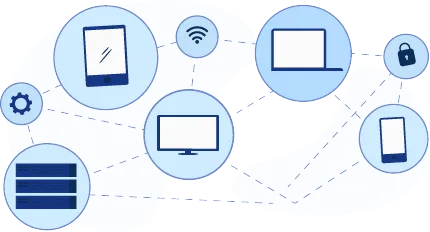
If you are looking for an exclusive MSP-centric solution for endpoint management, try Endpoint Central MSP today!
Free, 30-day trial