Achieving true independence from downloading and distributing the required drivers every time while deploying an OS can be an uphill battle. Specifically when you have a hardware-diverse environment, and need to support a new hardware type. With OS Deployer, you can use one golden image for all the end-points irrespective of the makes and models. The drivers will be handled automatically without you having to step-in.
The bottom line of successfully deploying OS lies in installing the necessary drivers. Missing out on drivers impact the respective functionalities. For instance, if a hard disk/network driver goes missing in the target computer, the system boot up and network connections will be affected. The only solution is to have the required set of drivers ready. You don't have to take-up the endless task of collecting and distributing drivers, OS Deployer has strategized various ways to automate the driver collection by covering every stride of imaging and deployment needs.
Instead of you striving to get to the right vendor site to find the drivers you need, OS Deployer comes with a set of pre-added vendor-specific WinPE drivers. You can simply access these WinPE drivers from the web-console. These vendor and model specific drivers can be filtered and downloaded to your repository based on your needs. Besides, you can also download the WinPE drivers from the vendor-specific links provided and have those uploaded to the server. Know more on searching and adding drivers
Right when the image is captured, the image creator component checks for the available third-party drivers in the target computer, fetches them and sends the details to the server. These drivers are then stored in the configured driver repository as an automated collection. The applicable drivers will then be injected to the target computer automatically right after the OS is deployed. Know more on automatic driver repository
If you are using OS Deployer add-on for Endpoint Central, drivers are also collected from the computers where Endpoint Central agent is installed. These drivers are also stored in the configured automatic collection driver repository.
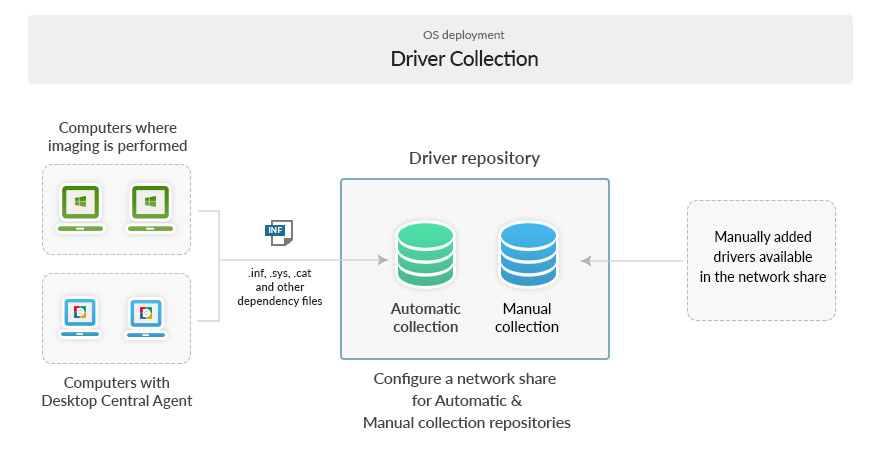
To ease the driver installation, you can also manually add a set of required drivers to a common network network share and add the share path as a manual driver collection. The applicable drivers from this repository will automatically be installed to the target computers right after OS deployment.Steps to configure driver repository.
OS Deployer deploys drivers for both local as well as remote offices. Let us understand the deployment process for both local and remote offices.
If the required drivers are not available in the remote office but available in the local office, the replication process will be initiated. The Distribution Server present in the remote office will replicate the drivers from Local Office to Remote Office. The driver installation will then be completed.
To keep the driver details updated in your servers, OS Deployer automatically scans your automatic and manual collections driver repositories present in local and remote offices. The local office repository will be scanned every 4 hours whereas the remote office repositories will be scanned every 24 hours.
OS Deployer also offers the option to manually scan your driver repositories on-demand in two ways:
The aforementioned strategies will come handy in collecting the drivers and storing them in the repository. Post OS deployment, the respective drivers required to boot the computer will automatically be installed. Once the booting is done, the missing set of drivers will be scanned and reported to the central server. These missing drivers if available in the repository (Both manual and automatic repositories), will be injected to the target computer automatically. If there still drivers missing, those will be reported under the "Missing drivers view". You can either search and add the missing drivers from the readily available vendor drivers or to the configured manual repository which can be used for future deployment.